One of the problems with most mobile phones now a days is that the
battery gauge is too hard to really understand. In the past the battery
graphic used to be broken up in to sections representing a %. For
example a battery might show 5 sections with each one representing 20%
of a fully charged battery. Now however we just have a green bar with no
real indicator of what we have left.
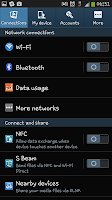 Sure you can go through the menu's to check whenever you want, but wouldn't life just be easier if the phone told you what was left in the battery?
Sure you can go through the menu's to check whenever you want, but wouldn't life just be easier if the phone told you what was left in the battery?
This guide will show you how to make the battery (as a %) show up in the notification bar allowing you to keep tabs on your battery level at all times, with out the need to navigate various menu's.
To start you will need to enter the settings screen. So go to a homepage and press the phone's "Menu" button, then select "Settings".
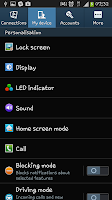 After
opening the settings screen you will need to select the "My device" tab
from along the top of the screen. Clicking "My device" should take you
to a screen like the one in the screen shot to the left.
After
opening the settings screen you will need to select the "My device" tab
from along the top of the screen. Clicking "My device" should take you
to a screen like the one in the screen shot to the left.
After clicking on "My Device" you need to select the "Display" option from the
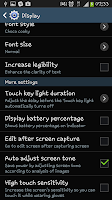 list. It should be the second on down(as you can see in the screen shot).
list. It should be the second on down(as you can see in the screen shot).
When you click display you should be taken to a whole new list of options. From here you need to scroll down until you see a header for "More settings".
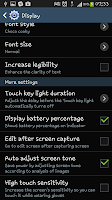 In the "More settings" section of the display menu you should be able to find a check box for "Display battery percentage". If you tick this box you will then notice that there is now a small "%" icon and number next to the battery icon allowing you to know exactly how much battery you have left at any time.
In the "More settings" section of the display menu you should be able to find a check box for "Display battery percentage". If you tick this box you will then notice that there is now a small "%" icon and number next to the battery icon allowing you to know exactly how much battery you have left at any time.
Of course, as with most things "Android" you can turn this on and off at will meaning that you can have it on one day and off the next with out any sort of issue at all. You just need to uncheck the box to tun it off,,
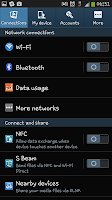 Sure you can go through the menu's to check whenever you want, but wouldn't life just be easier if the phone told you what was left in the battery?
Sure you can go through the menu's to check whenever you want, but wouldn't life just be easier if the phone told you what was left in the battery?This guide will show you how to make the battery (as a %) show up in the notification bar allowing you to keep tabs on your battery level at all times, with out the need to navigate various menu's.
To start you will need to enter the settings screen. So go to a homepage and press the phone's "Menu" button, then select "Settings".
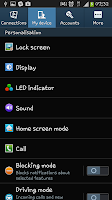 After
opening the settings screen you will need to select the "My device" tab
from along the top of the screen. Clicking "My device" should take you
to a screen like the one in the screen shot to the left.
After
opening the settings screen you will need to select the "My device" tab
from along the top of the screen. Clicking "My device" should take you
to a screen like the one in the screen shot to the left.After clicking on "My Device" you need to select the "Display" option from the
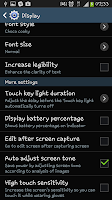 list. It should be the second on down(as you can see in the screen shot).
list. It should be the second on down(as you can see in the screen shot).When you click display you should be taken to a whole new list of options. From here you need to scroll down until you see a header for "More settings".
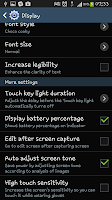 In the "More settings" section of the display menu you should be able to find a check box for "Display battery percentage". If you tick this box you will then notice that there is now a small "%" icon and number next to the battery icon allowing you to know exactly how much battery you have left at any time.
In the "More settings" section of the display menu you should be able to find a check box for "Display battery percentage". If you tick this box you will then notice that there is now a small "%" icon and number next to the battery icon allowing you to know exactly how much battery you have left at any time.Of course, as with most things "Android" you can turn this on and off at will meaning that you can have it on one day and off the next with out any sort of issue at all. You just need to uncheck the box to tun it off,,
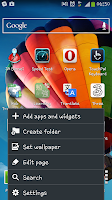
0 Comments