One of the top news items right now concerns information and what's
happening with it. The story (as I'm sure you are aware, thanks to
Edward Snowden) is that the US government is tracking
everything we do online. Whilst we can't stop that, we can stop nosy
people from looking at things on our phones. One way to do that is to
use a "pattern lock" lock screen.
This guide will show you how to set up a "pattern lock", lock screen on a brand new Samsung Galaxy 4S.
First things first. You will need to access the phone's menu settings. To
do this you need to be on a home screen and then press the menu button on your phone. This should open a screen like the one at the
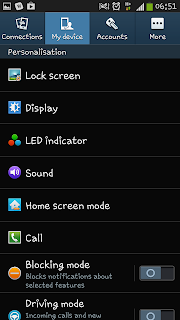 top of this guide.
top of this guide.
From the pop up menu you need to select on the "settings" option will will open a new screen (similar to the one on the right). From that screen you need to select "My device" from the tabs at the top (as you can see in the picture it should be the second one along.
From the "My device" screen you need to select the "Lock screen" option which should be at the top (see the image on the right for guidance if needed).
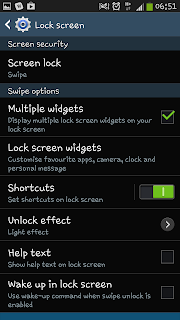 After clicking on "Lock screen" you will will be taken to the lock screen menu which is full of various options and settings
for you to play with. For the sake of this guide you need to ignore all
the options and just select the top setting of "Screen lock".
After clicking on "Lock screen" you will will be taken to the lock screen menu which is full of various options and settings
for you to play with. For the sake of this guide you need to ignore all
the options and just select the top setting of "Screen lock".
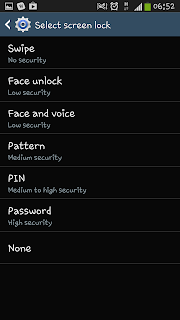 Once you've selected the screen lock option you will be taken to a sub menu with a list of options for you to select from.
Once you've selected the screen lock option you will be taken to a sub menu with a list of options for you to select from.
By default the Samsung Galaxy S4 is set to the "Swipe" lock screen. What you need to do change it is to select one of the options provided, such as "Face unlock". For the sake of this guide however we will be selecting the "Pattern" option.
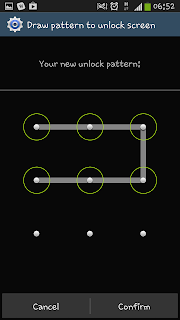 Having selected the pattern option
you will be taken to a screen with 9 dots. You then have to decide on a
"pattern" involving at least 4 dots. Once you've selected a pattern you
will be asked to repeat it, just so that you can make sure it's the
pattern you want.
Having selected the pattern option
you will be taken to a screen with 9 dots. You then have to decide on a
"pattern" involving at least 4 dots. Once you've selected a pattern you
will be asked to repeat it, just so that you can make sure it's the
pattern you want.
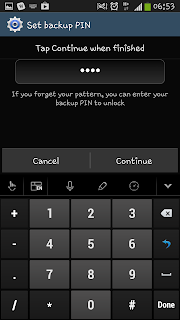 After setting up your pattern you will also be asked to select a PIN in case you forget your pattern. Make sure this is a memorable number (i.e. your date of birth) because with out this you may well be stuck with a very expensive and hard to unlock handset.
After setting up your pattern you will also be asked to select a PIN in case you forget your pattern. Make sure this is a memorable number (i.e. your date of birth) because with out this you may well be stuck with a very expensive and hard to unlock handset.
Once you've selected your PIN and re-entered it your phone will have a "Pattern lock" lock screen in place the next time the lock screen is used.
To unlock the phone afterwards you merely need to enter the pattern you have selected (or if failing that, you will need to enter the PIN you entered).
Hopefully this guide will help you stop snoopers from looking through your phone!
This guide will show you how to set up a "pattern lock", lock screen on a brand new Samsung Galaxy 4S.
First things first. You will need to access the phone's menu settings. To
do this you need to be on a home screen and then press the menu button on your phone. This should open a screen like the one at the
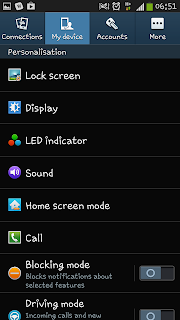 top of this guide.
top of this guide. From the pop up menu you need to select on the "settings" option will will open a new screen (similar to the one on the right). From that screen you need to select "My device" from the tabs at the top (as you can see in the picture it should be the second one along.
From the "My device" screen you need to select the "Lock screen" option which should be at the top (see the image on the right for guidance if needed).
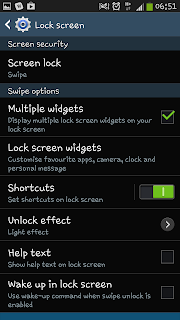 After clicking on "Lock screen" you will will be taken to the lock screen menu which is full of various options and settings
for you to play with. For the sake of this guide you need to ignore all
the options and just select the top setting of "Screen lock".
After clicking on "Lock screen" you will will be taken to the lock screen menu which is full of various options and settings
for you to play with. For the sake of this guide you need to ignore all
the options and just select the top setting of "Screen lock".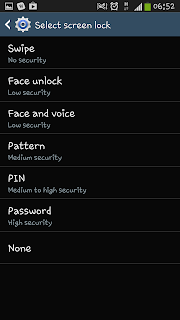 Once you've selected the screen lock option you will be taken to a sub menu with a list of options for you to select from.
Once you've selected the screen lock option you will be taken to a sub menu with a list of options for you to select from.By default the Samsung Galaxy S4 is set to the "Swipe" lock screen. What you need to do change it is to select one of the options provided, such as "Face unlock". For the sake of this guide however we will be selecting the "Pattern" option.
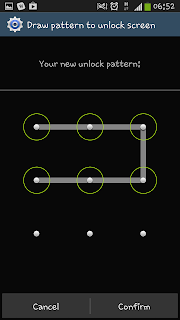 Having selected the pattern option
you will be taken to a screen with 9 dots. You then have to decide on a
"pattern" involving at least 4 dots. Once you've selected a pattern you
will be asked to repeat it, just so that you can make sure it's the
pattern you want.
Having selected the pattern option
you will be taken to a screen with 9 dots. You then have to decide on a
"pattern" involving at least 4 dots. Once you've selected a pattern you
will be asked to repeat it, just so that you can make sure it's the
pattern you want.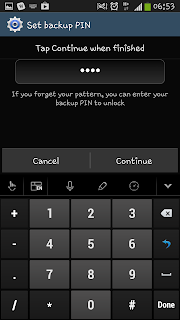 After setting up your pattern you will also be asked to select a PIN in case you forget your pattern. Make sure this is a memorable number (i.e. your date of birth) because with out this you may well be stuck with a very expensive and hard to unlock handset.
After setting up your pattern you will also be asked to select a PIN in case you forget your pattern. Make sure this is a memorable number (i.e. your date of birth) because with out this you may well be stuck with a very expensive and hard to unlock handset.Once you've selected your PIN and re-entered it your phone will have a "Pattern lock" lock screen in place the next time the lock screen is used.
To unlock the phone afterwards you merely need to enter the pattern you have selected (or if failing that, you will need to enter the PIN you entered).
Hopefully this guide will help you stop snoopers from looking through your phone!

0 Comments