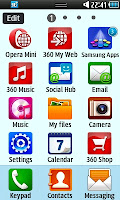 If you follow this guide you will have your Samsung Wave
online via a Wi-Fi conenction (if you have one available) in absolutley
no time at all. We should start at this screen here where you need to
click the icon for "Settings". In this case it's in the bottom left hand
corner though can be moved around and may not be in the same place by
default.
If you follow this guide you will have your Samsung Wave
online via a Wi-Fi conenction (if you have one available) in absolutley
no time at all. We should start at this screen here where you need to
click the icon for "Settings". In this case it's in the bottom left hand
corner though can be moved around and may not be in the same place by
default.When you click on Settings you will see this screen open up. This is of course the settings menu which has a has of various sub menus. To connect to Wifi you need to click on "Connectivity" at this point.
This is the screen that opens up after you click on connectivity. Of course we are looking at Wi-Fi in our case though this may be a screen you end up going to on a number of ocassions mainly for bluetooth and the such.
After you click on "Wi-Fi" you get a list of all the local connections that your phone can find. Some of these are open connections which don't need a password, these ones don't have little locks on them (in the image you can see both the BTOpenzone and BTFON are open connections). Though the vast majority are "locked" and need a password. In my case the the one I'll be connecting to is the BTHomeHub2... which needs a password. When you click on on the one you want to connect to you will need to input the password for that connection to connect.
After inputting the password the you get a screen like this with a little loading symbol beside the the connection you want to use. This shouldn't last much longer than a few seconds before you connect.
This message should appear when you've managed to connect to which ever network you were trying to connect with. This will mean you are connected to it and as long as the box has got a valid internet connection you will be able to use the internet via it. Of course if the"hub" (or equivalent) is disconnected from the internet for whatever reason you may still be able to connect to the box, or conenct to the internet via 3G.
When the message from above disappears you will see see a small blue tick next to your connection and viola you are ready to go with full access to the internet to either browse the net, use social networking apps, downloads apps or do any number of other things.
More Mobile Phone Tricks






0 Comments